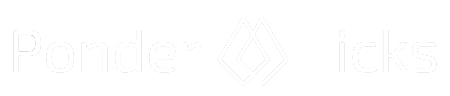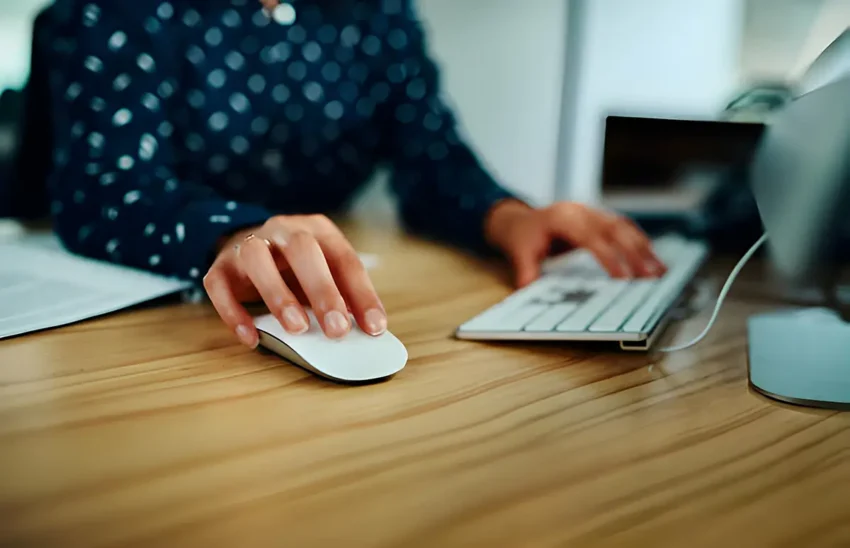In our digital age, our trusty keyboard and mouse are our loyal companions, helping us navigate the virtual world. But just like any companions, they need a little TLC to stay in top shape. Whether you’re a seasoned gamer, a work-from-home pro, or a casual user, regular cleaning is essential. Not only does it maintain hygiene, but it also ensures optimal performance.
In this detailed guide, we’ll walk you through the steps to keep your keyboard and mouse sparkling clean. From quick weekly maintenance to deeper cleaning for mechanical keyboards, we’ve got you covered. So, let’s dive in and learn how to banish crumbs, dust, and sticky residue from our trusty input devices!
How to Clean Your Keyboard
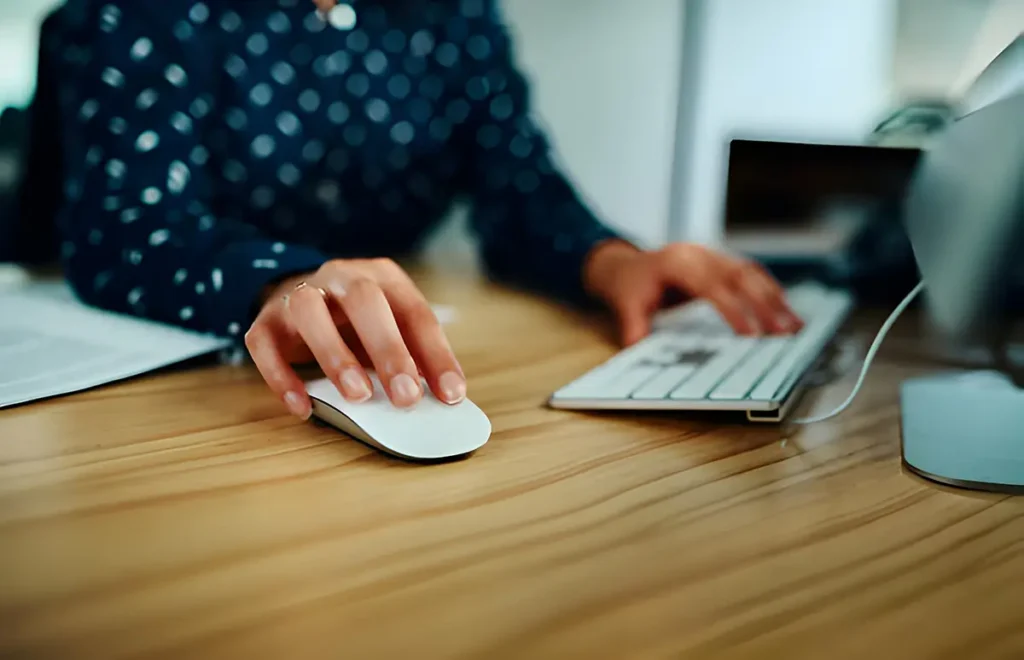
Quick Weekly Clean:
Unplug the Keyboard: Start by unplugging your keyboard from the computer or turning it off if it’s wireless.
Shake It Out: Flip the keyboard upside down and gently shake it to dislodge any loose debris, crumbs, or dust.
Wipe the Keycaps: Use a microfiber cloth to wipe down the keycaps. This removes oils and grime left behind by your fingers.
Compressed Air: While the keyboard is still upside down, use compressed air to blow away any remaining particles. Be cautious not to blow debris deeper into the switches.
Mouse Cleaning: For your mouse, wipe it down with a microfiber cloth to remove skin oils. Use compressed air to blow out dust from seams and the scroll wheel. Avoid blowing air under the right and left clicks to prevent damage to the switches.
Deeper Clean (For Mechanical Keyboards):
Remove Keycaps: Use a wire keycap puller to carefully remove the keycaps. Hook the tool around the edges of each keycap and gently pull straight up.
Hot Soapy Water: Fill a bowl with warm water and add a few drops of Dawn dish soap. Submerge the keycaps and let them soak for a few minutes. Scrub them gently with a soft brush if needed.
Isopropyl Alcohol: Use cotton swabs dipped in high-percentage isopropyl alcohol to spot-clean inside the keyboard. Be gentle and avoid getting liquid inside the switches.
Dry Thoroughly: After cleaning, ensure everything is completely dry before reassembling the keyboard.
How to Clean Your Mouse
Unplug or Turn Off: Disconnect the mouse from your computer or turn it off.
Wipe Down: Use a microfiber cloth to wipe down the entire mouse, including the top, sides, and bottom. Pay attention to areas where skin oils accumulate.
Compressed Air: Blow out any dust or particles from seams and the scroll wheel using compressed air. Avoid blowing air directly into the clicks.
Feet Cleaning: If gunk builds up on the mouse feet, wipe it off with a microfiber cloth or a cotton swab. Use a toothpick for stubborn bits.
Reassemble: Wait for everything to dry completely before putting the mouse back together.
Remember to avoid running either device under direct water and clean them at least once a month. Regular maintenance ensures a longer lifespan and a more pleasant computing experience!